If you are using your PC and you see the Windows Defender Security Warning system notification, you most likely have malware on your system. However, there are fake Windows Defender Security Warnings, often found in the browser and as a system notification, not from the Defender itself but on behalf of a third-party program. Unfortunately, all devices on the Internet are exposed to different malicious things and Microsoft Windows Defender Security Warning is just one of them. This is a phishing attack that aims to steal personal data, or force you to install questionable software. This article discusses why these Windows Defender security center alerts appear and how to fix them.
What is the Windows Defender security warning?
“Windows Protector security alert scams” are malicious online scams and are common on insecure websites. However, these pop-up notifications can appear on legitimate sites where they should not occur, and also in the form of system notifications. In that case, you may be facing the result of malware or adware that is tightly embedded in your system. “Windows Defender Security Warning Scam” looks like a legitimate warning message. It warns that your computer has been compromised by malware and that you should contact support. However, this phishing attack redirects you to a fake Microsoft support page. Unfortunately, many inexperienced users believe this notification and follow its instructions.
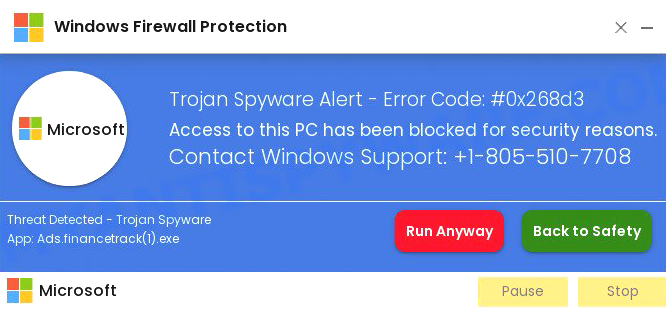
If you call the listed phone number, scammers will ask you to install a program that gives them remote access to your computer. Using this feature, scammers can trick you into paying for “support” services, install malware, or even steal your credit card account information. In addition, this malware can put your browser into full-screen mode, and you won’t be able to see other tabs, thinking your computer is frozen. However, these are fraudulent techniques, and your computer should be OK. The problem will only start if you dial the rogue’s customer service number and give them access to your computer.
Signs that Defender security warning is a scam
As an inexperienced PC user, you might think these notifications are warnings from Windows Defender. However, they are not, and now we will break down the signs that these notifications are fake. First of all, it’s not the Windows Defender interface. The real Windows Defender, also known as Windows Security, is an application built into Windows. Consequently, the real Defender will send system notifications. Fraud notifications are displayed mainly in the web browser as pop-up notifications, which is not peculiar to the valid application. However, if adware is installed on your system, it will send system notifications with ads. Finally, unlike proper warnings, if you click on a fake one, the “tech support” site or the pseudo-antivirus download page will open. Clicking on the actual notice opens a Windows Security application window. This scheme often aims to sell a fraudulent antivirus service, which, in turn, can harm your computer.
The second red flag is that Microsoft never leaves contact numbers for users. Users can contact Microsoft support using the “Get Help” app if they have a problem. Also, the banner or page that displays fake Microsoft Defender warnings is usually characterized by a strange text design and grammatical and stylistic mistakes. This is because English is not the native language of scammers. Also, one of the characteristic signs is an abundance of advertising on all sites. Such banners stand in stark contrast to Defender’s short and informative notifications.
Causes of the Windows Defender security warning
Although there are many ways for malware to spread, some obvious actions can result in you picking up a Windows Defender security warning. Here are the most obvious ones:
- You clicked on a pop-up notification that redirected you to a fake site.
- You visited a compromised website that redirected you to a fraudulent page.
- The presence of malware installed on your device. This is usually the result of adware activity.
There are also many other ways you can be exposed to fraud, depending on various things, such as external devices you share with someone.
How to remove Windows Defender Security Center pop-ups
In most cases, closing the window does not solve the problem, especially if adware is to blame. A pop-up message can appear every time you open your browser, or sometimes the browser launches itself and opens a page with pop-ups. Since the Windows Defender security warning appears in your browser, the first action you should take to get rid of it is related to your browser.
- Forcibly close and reopen your browser.
- If the problem with redirecting to a fraudulent page persists, reset your browser settings (more detailed instructions below) or uninstall and reinstall your browser.
If the problem persists, you may have adware or PUPs (potentially unwanted programs) installed on your computer, and you need to remove them. To do this, you may install antivirus software that will detect the source of infection and remove it from your computer. But first, you must reset your browser settings to eliminate the Windows Defender security warning scam. Below are step-by-step instructions for popular browsers, which you can easily do.
Remove the Windows Defender pop-up from Chrome
1. Click on the three vertical ⋮ in the top right corner and Select Settings.
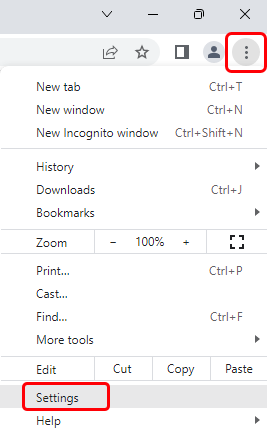
2. Select Reset and Clean up.
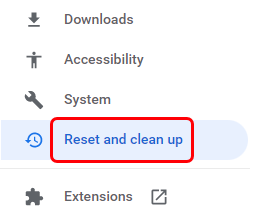
3. Click Restore settings to their originals defaults.
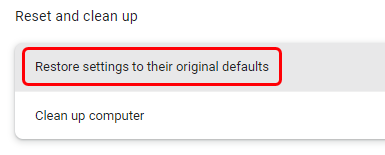
4. Click Reset settings.
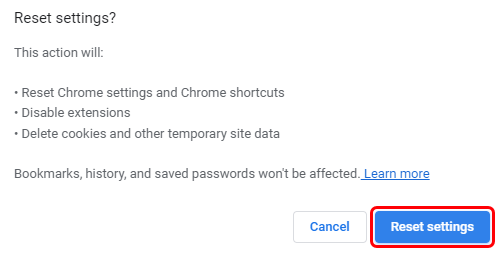
Remove the Windows Defender pop-up from Firefox.
1. Click the three-line icon in the upper right corner and select Help
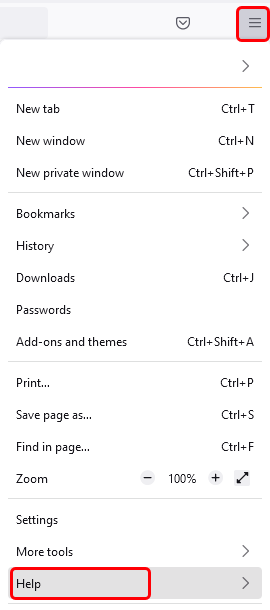
2. Select More Troubleshooting Information
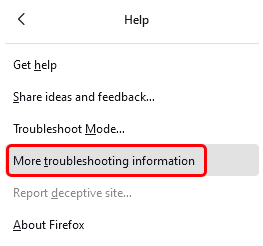
3. Select Refresh Firefox… then Refresh Firefox
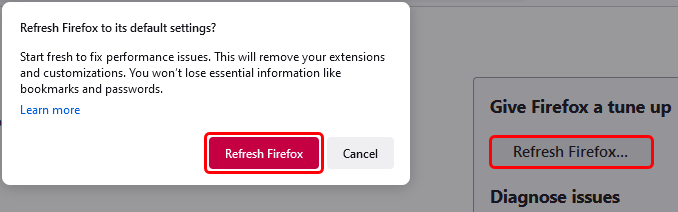
Remove the Windows Defender pop-up from Microsoft Edge
1. Press the three dots
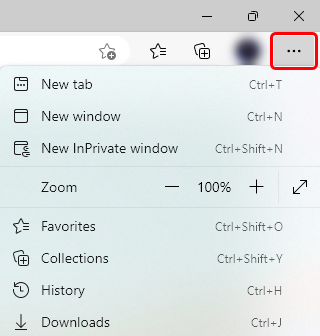
2. Select Settings
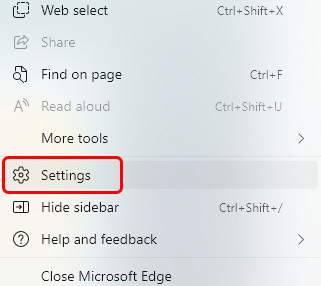
3. Click Reset Settings, then Click Restore settings to their default vaues.
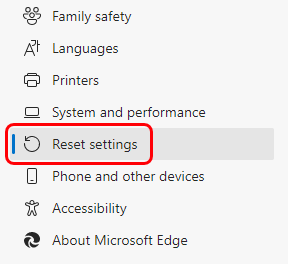
Remove the Windows Defender pop-up from Safari
Because Safari is the default browser in macOS, Apple has made it easy to manage extensions. After you open Safari:
1. Click Safari, then Settings.
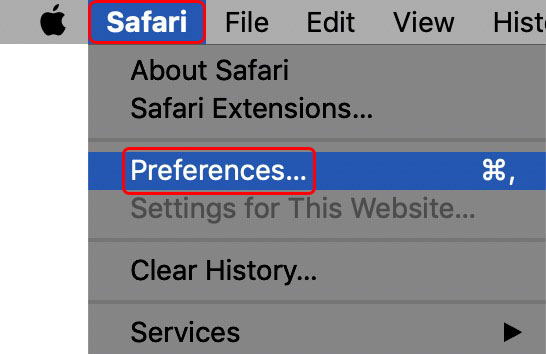
2. Select Extensions.

3. Select the plugin you don’t know in the left pane and click Uninstall.
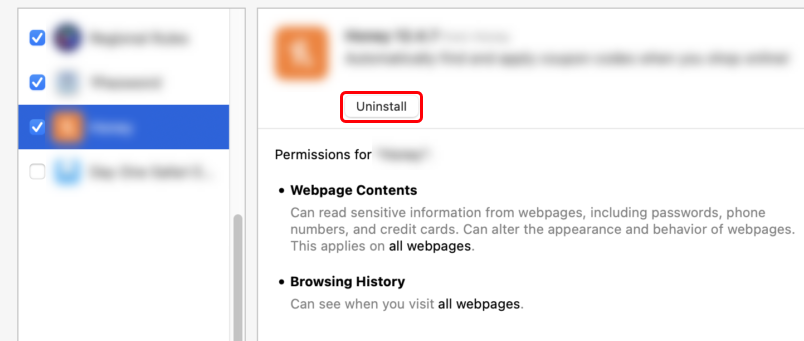
Suppose the Safari extension you’re trying to remove is part of an application installed in the Applications folder.
In that case, Safari will prompt you to drag it from that folder first.
What to do if the issue persists?
Suppose you have executed the previous ones, but the pop-up notifications still appear. In that case, there is malware on your computer, and you need a tool to get rid of it. For example, Loaris Trojan Remover can scan your computer and remove detected viruses and malware. Its detection system is capable of recognizing and removing even the most modern threats. This way, you can remove more dangerous cyber threats that can cause severe damage to your files.
How to avoid Windows Defender Security Warning Scam
The Windows Defender security warning scam is one of the many threats you may encounter while using your PC. Since there are other malicious programs as well, you should observe cyber hygiene to avoid them:
- Please don’t click on random links without knowing where they will take you.
- Don’t open attachments in suspicious emails or attachments.
- Do not download suspicious applications.
- Download applications from official websites only.
- Ensure that your operating system and applications are up to date.
- Use an up-to-date antivirus solution.
- Use an ad blocker to block malicious ads.