Quarantine
Last modified: November 21, 2022
How Does Quarantine Work?
If you instruct Loaris Trojan Remover at the end of each scan to get rid of all infected files, those files that are necessary for your PC but are at the same time infected with trojans could also be deleted. This could impact the normal operating parameters and functionality of your system or applications you regularly use.
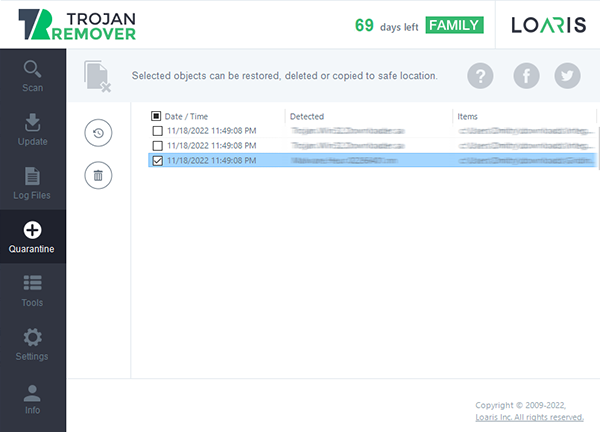
Quarantine plays a kind of nice middle ground since it moves the file to safe storage under the control of Loaris Trojan Remover – so it can’t harm your system – but it’s there in case a mistake was made, and you need to restore that important file.
Thus, in some cases, when there are doubts about whether to delete all trojans found after each scan permanently, we recommend you to place supposedly infected files on quarantine. At any time, you will then be able to restore them or copy them to a certain safe location. If you are confident this is a trojan, you can delete it immediately.
Frequently Asked Questions
Quarantine is a storage for suspicious files. We recommend to add files to quarantine, because it’s not always possible to determine if the file is dangerous or not. Quarantine stores files in a special format, so they can not be a threat to your security. In any moment you can restore or delete files.
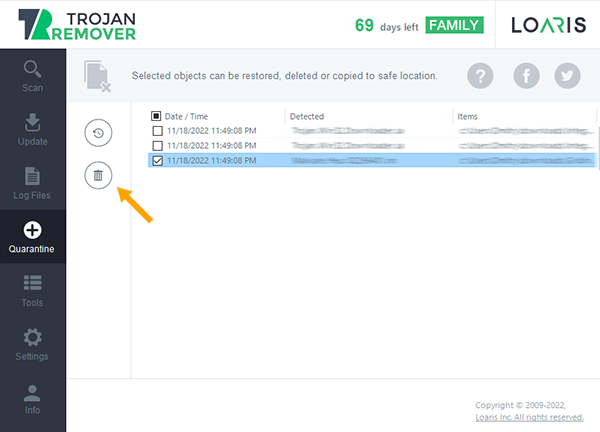
To delete files from Quarantine you need to open a Quarantine Tab and click on the trash icon.
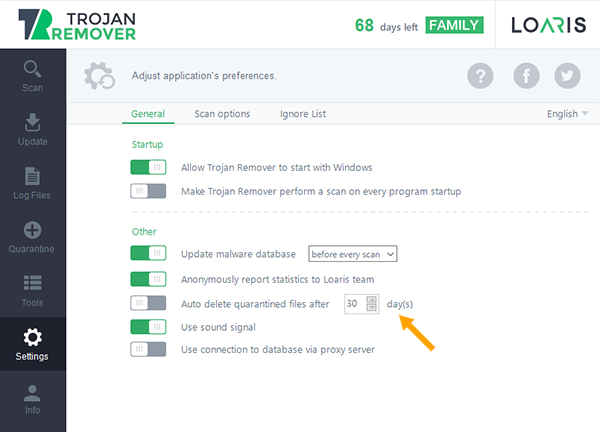
Also, you can set an autodeleting option of Quarantine. For this you need to open Settings Tab and turn on a function “Auto delete quarantined files after 30 days”. You can choose any period, that is more comfortable for you.
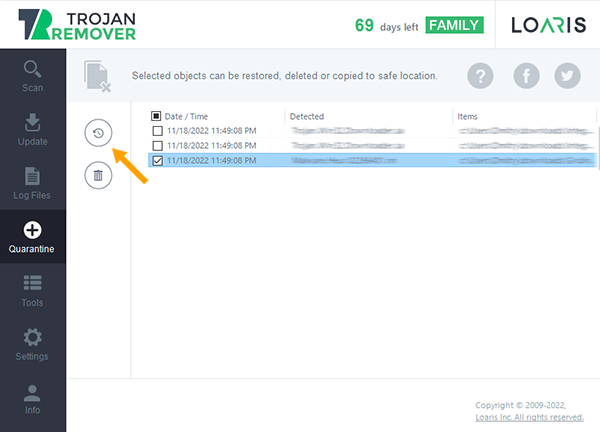
To restore files from quarantine you need to open a Quarantine Tab and click on a twisted arrow icon.